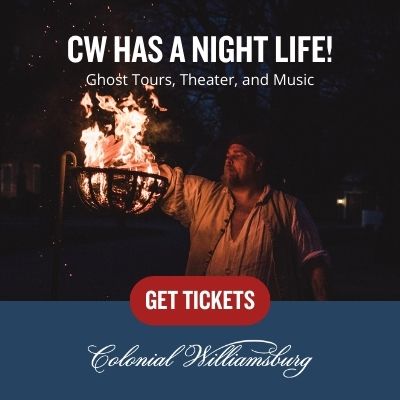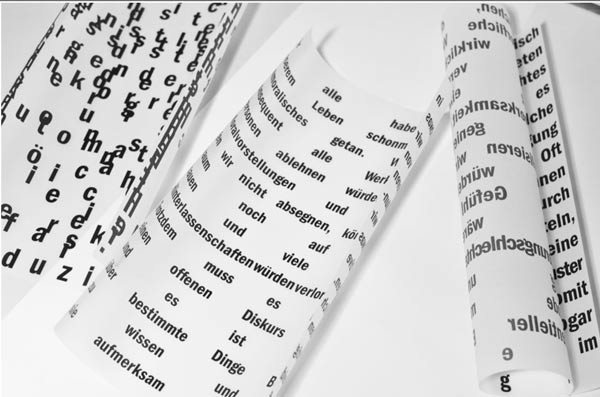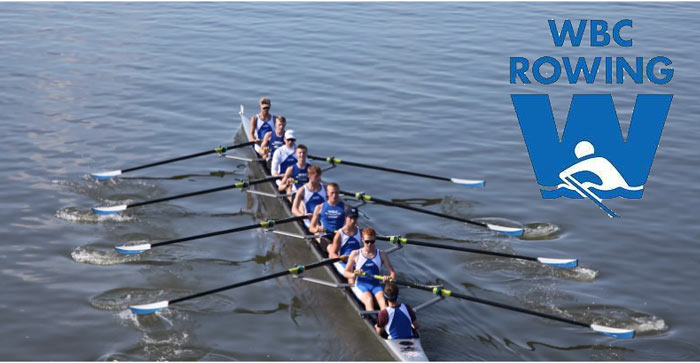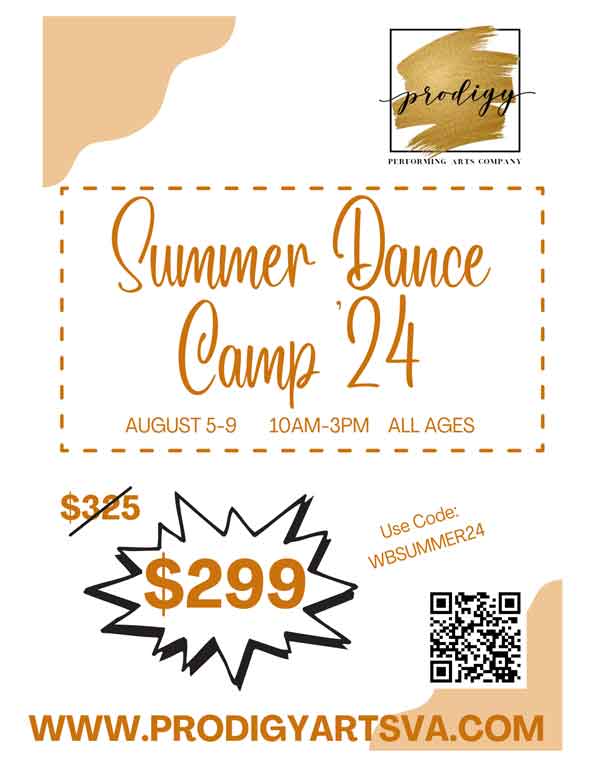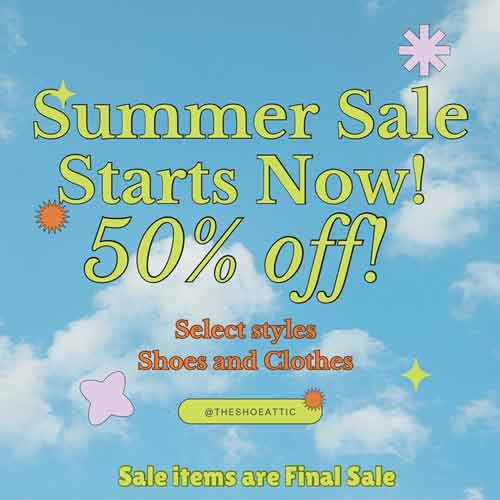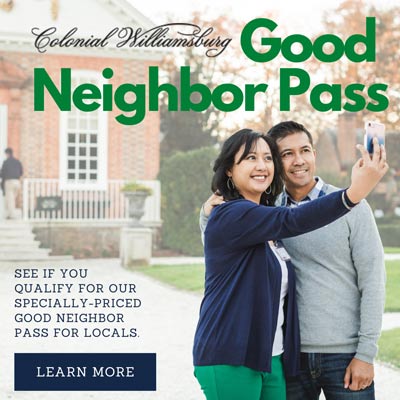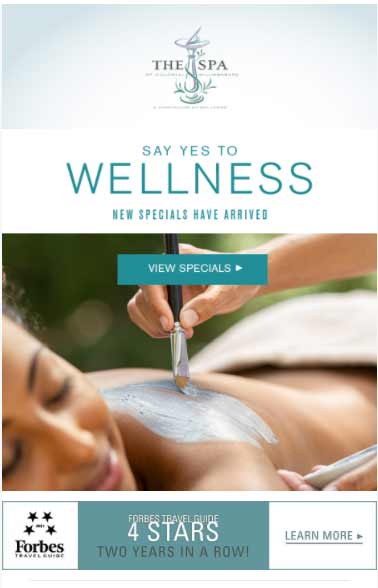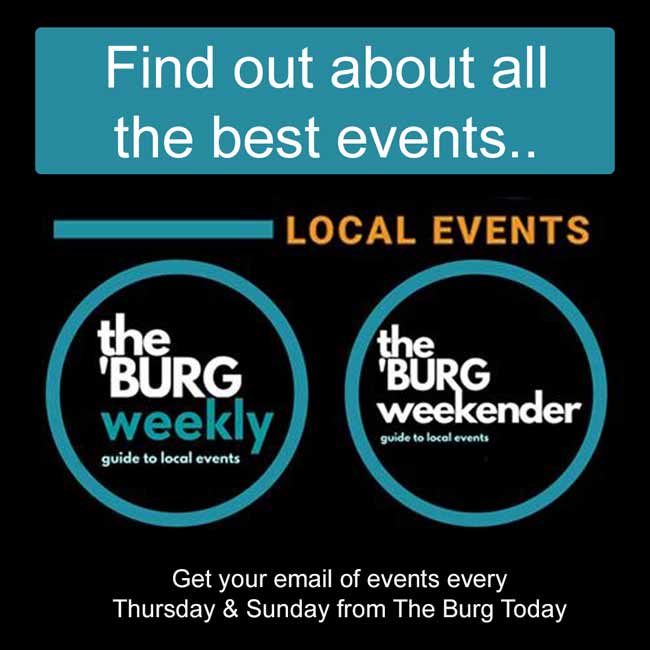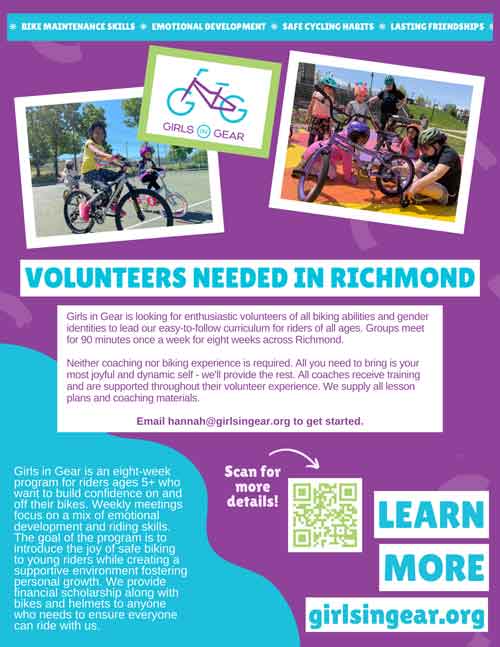Printer Ink Is Expensive — Here Are Five Ways to Save Money
This sponsored article gives tips on how to save money on ink for your inkjet printer.
Printer Ink Is Expensive — Here Are Five Ways to Save Money
Inkjet printers can be impressively affordable — some models cost under $100! Unfortunately, an amazing bargain turns into a trap when you consider the long-term costs. The ink from printer manufacturers is one of the most expensive liquids on Earth. Unfortunately for them and fortunately for customers, there are plenty of cheaper high-quality alternatives.
1. Buy Compatible Ink
You do not have to buy an OEM cartridge every time. Search in the alternative market — the industry of compatible ink. Such cartridges are also original as they are designed and built from scratch. They come from smaller independent firms that can afford to offer highly competitive prices.
For example, take Smart Ink. Its hp 952xl pack costs $63.99 — over $85 less compared to the original products. HP sells a similar amount of ink for over $150, which looks like a rip-off in comparison.
The quality of compatible ink is often comparable to the OEM counterpart. Trusted stores comply with international quality standards like ISO, CE, and Reach. This guarantees that your equipment prints as well as before. The differences are either minor or completely invisible to the naked eye.
2. Try Refilled Cartridges
Another category of cheaper products includes remanufactured original supplies. Used cartridges are thoroughly cleaned, revamped, refilled, and tested. Providers replace worn components and make sure the products work like new.
Aside from helping you save money, remanufactured cartridges are also the most eco-friendly option. Instead of contributing to plastic and electronic waste, you will be using a recycled product. Order it online — typically, remanufactured items are sold alongside compatible cartridges.
3. Use Other Fonts
Did you know that Arial, despite its popularity, is extremely ink-consuming? Use Century Gothic, Times New Roman, Garamond or Calibri instead. The thinner the lines, the better.
4. Switch on Draft Mode
This is a feature few users know about. The Draft mode is ideal for print tasks that do not require aesthetic perfection. You can find it in the printer settings. Check the user manual for your printer — you can download it online if you don’t have a hard copy.
5. Use Reader Mode
When printing web pages, strip them off all ads and distracting images by turning on the Reader mode. You can find this button in the address bar to the right of the URL. If it is not there (not all sites support it), install a special Chrome extension.
Final Word
Choose more economical fonts, use the draft mode whenever possible and do not waste ink on ads and images while printing web pages. To find a trusted store with compatible cartridges, consider ratings on Trustpilot, quality certificates, and customer support. Finally, make sure each product comes with an updated chip — this small detail ensures smooth recognition.